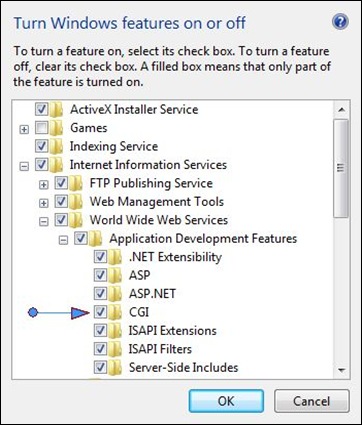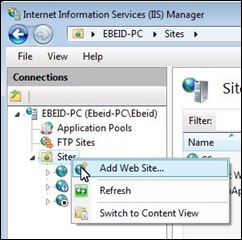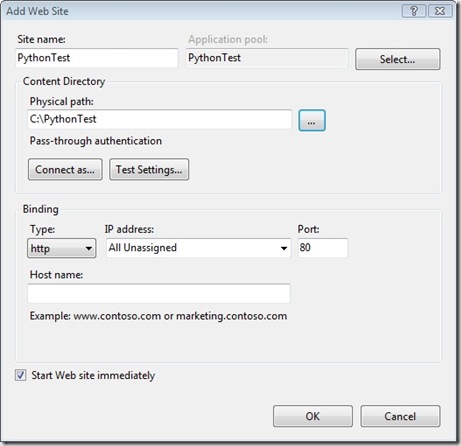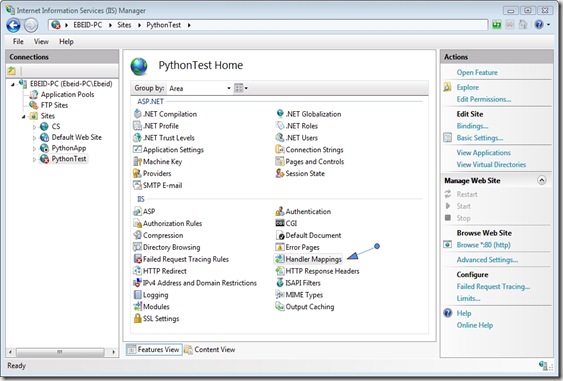David Gries (1981) pointed out that “your programming tools don’t have to determine how you think about programming”. He also made a distinction between programming in a language vs. programming into a language.
Programmers who program “in” a language limit their thoughts to constructs that the language directly supports. If the language tools are primitive, the programmers thoughts will be also be primitive.
Programmers who program “into” a language, first decide what thoughts they want to express, and then they determine how to express thoughts using the tools provided by their specific language.
So, try as much as you can to program into the language you use. If your language lacks constructs that you want to to use or is prone to other kinds of problems, try to compensate for them. Invent your own coding conventions, standards, class libraries, and other augmentations.